Loading and saving drafts
The first buttons on the toolbar provide access to the functions for creating, saving and loading newsletter drafts.
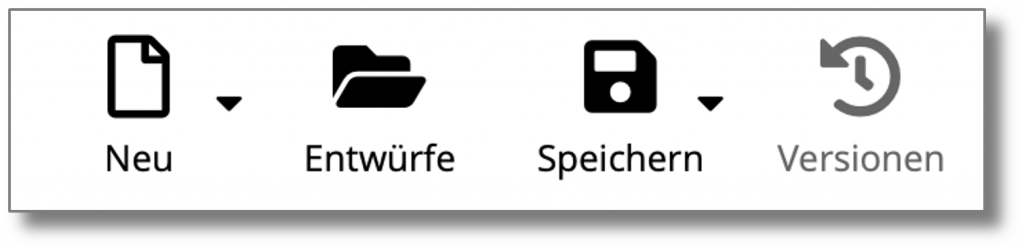
New
To create a new newsletter you have the following options:
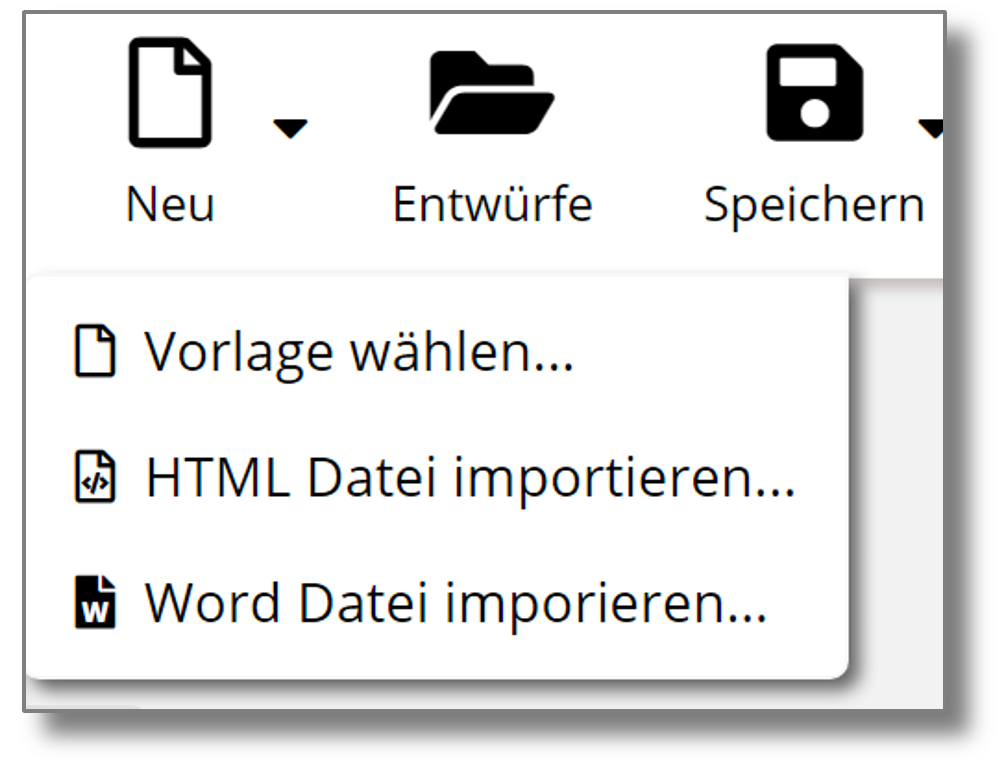
- Select template: Create a new newsletter from a system template or from one of your saved templates.
- Import HTML file: Either an HTML file can be uploaded and imported. HTML files imported from other systems can either not be edited with restrictions.
- Import Word file Word import converts a Microsoft Word document into an HTML document and loads it into the newsletter editor. Images and links are transferred.
Tips for importing documents from Microsoft Word:
The options for importing Microsoft Word documents are subject to some limitations. Continuous text with images and simple tables are normally converted quite well, but complex layouts with background graphics cannot be converted into HTML format in a meaningful way.
Use these tips to successfully import a Word document:
- Use Word documents that are as simple as possible
- Do not use background graphics
- Do not use multi-column documents
- Do not use individual fonts (the recommended fonts are the fonts available in the email editor)
- Do not use headers/footers in the Word document
- Do not use text boxes
- Text or images must not extend beyond the margins
After importing a Word file, it should be sent directly and not edited.
Drafts
Opens the window for loading one of your previous designs.
Save
The function Save offers the following options:
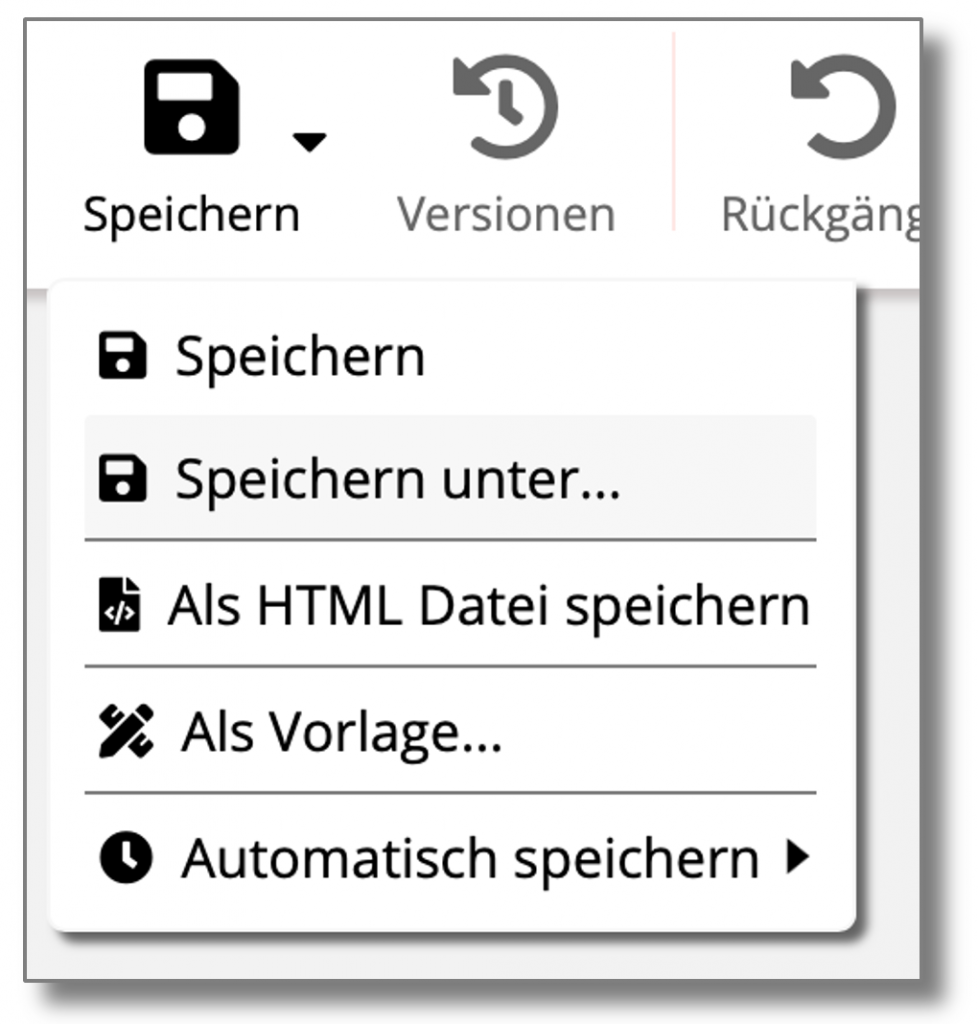
- Save saves the current newsletter as a draft.
- Save as... prompts you to enter a new name and then saves a copy of the design under the new name.
- Save as HTML file... saves your design as an HTML file on your computer.
- Save as template saves the current draft as a template that you can use later to create new newsletters.
- Save automatically lets you specify an interval after which your design is automatically saved.
In addition, the current document is saved locally in the browser at all times. This copy is loaded on request when you log into the system with the same browser.
In another browser, a different draft or an empty newsletter may be displayed - if this is the case, open the newsletter you want to edit under "Drafts".
Versions
Shows a list of all previous versions of your design so that you can also undo changes in the long term. Old versions of a design are automatically deleted by the system after a few weeks.
