Integrate form on homepage
As soon as you have saved your form, you can save it with the Publish in the toolbar.
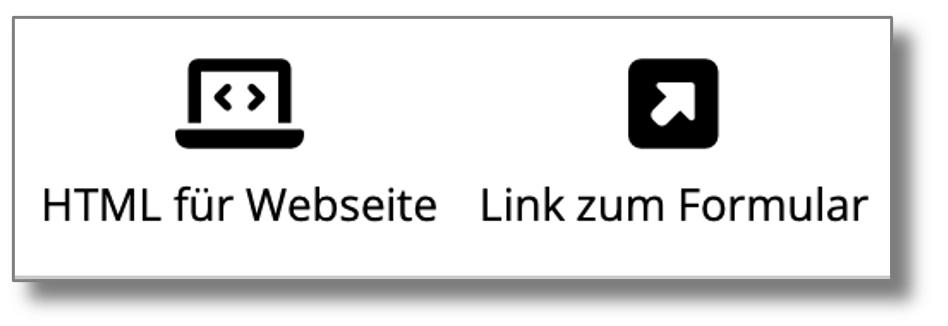
There are two ways to use the form:
HTML for website
Opens a dialog with the HTML code of the form, which you can copy and paste in the appropriate place on your homepage.
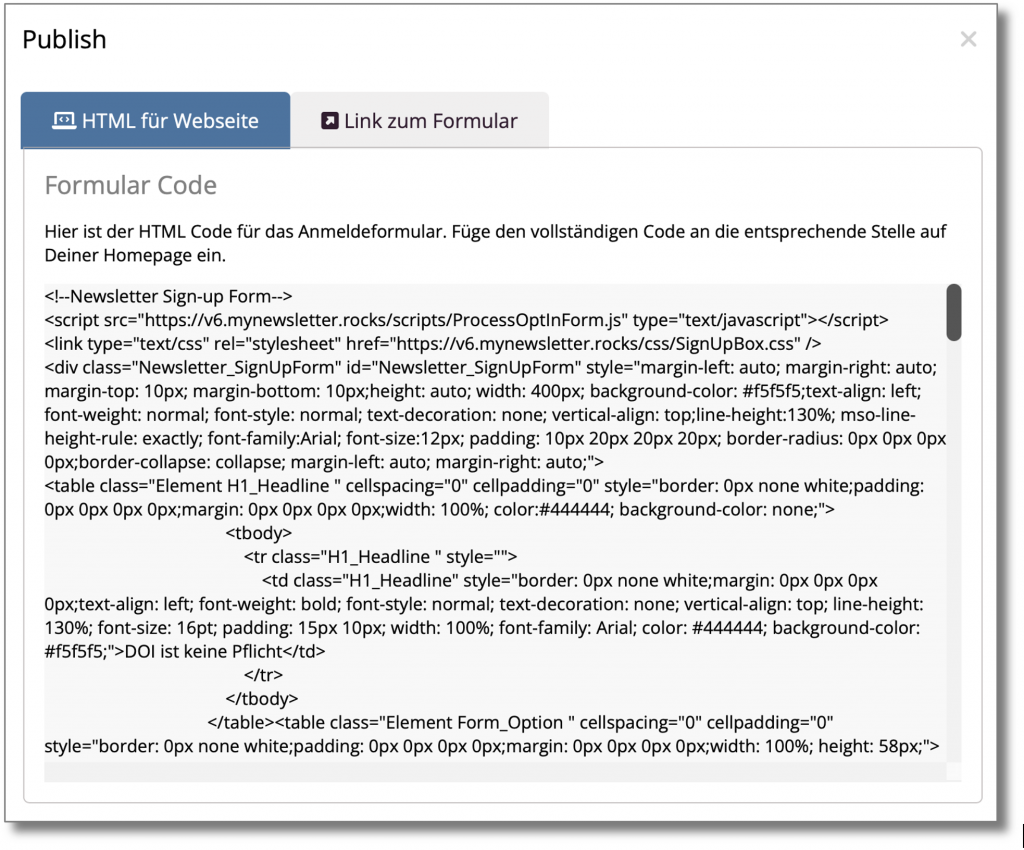
The HTML code uses inline styles instead of CSS classes. This ensures that the design of the form does not clash with the design of the website. However, if the CSS of your homepage has defined styles for certain HTML tags, these may be adopted and the form may be displayed differently.
Customize the source code of the form
If you would like to adapt the source code, please note the following:
- Do not change any class names, IDs or names of INPUT and SELECT elements, otherwise your form may no longer work.
- Do not change the class name or ID of the DIV that contains the form.
- Never change any of the hidden fields FormCategory, FormName, FormOwner or FormServerDomain
The meaning of hidden fields in the form code
There are the following hidden fields in the code of your HTML form:
- FormRedirectUrl: URL to which visitors are redirected after a single opt-in or, in the case of a double opt-in, after activation.
- FormEmailReceipt: E-mail address to which a receipt containing all the data entered is sent after a single opt-in or a double opt-in.
- FormCategory: Internal category of the form in order to be able to assign registrations to the correct form. The content of this field must be a number > 0 and must not be changed.
- FormName: Name of the form, is used for assignment and must not be changed.
- FormOwner: Username of the mynewsletter.rocks account to which the form belongs. Must not be changed.
- FormServerDomain: Domain name of the [ProductName] server
- FormPopupBehavior and FormPopupDelay determine the type and time of the pop-up function.
The ProcessOptInForm.js file
The ProcessOptInForm.js file is hosted on the [MNR_ProductName] server and takes care of the verification of form entries and the display of message windows. You can host this file yourself on your own web server, but then it will not be updated automatically and may be out of date.
Link to the form
URL to the form hosted on the [MNR_ProductName] server. This option allows you to access the form directly - ideal for testing!
Caution: When called up directly via a URL, pop-up forms are displayed immediately without delay.
