Share templates and drafts
Share templates
If template sharing is activated for an account, all templates can be used by the other accounts to create new emails.
This can be done in the area for creating a new email via a drop-down list that provides access to the system templates, your own templates and the templates for each team member.
Accounts that do not share templates are marked with a lock.
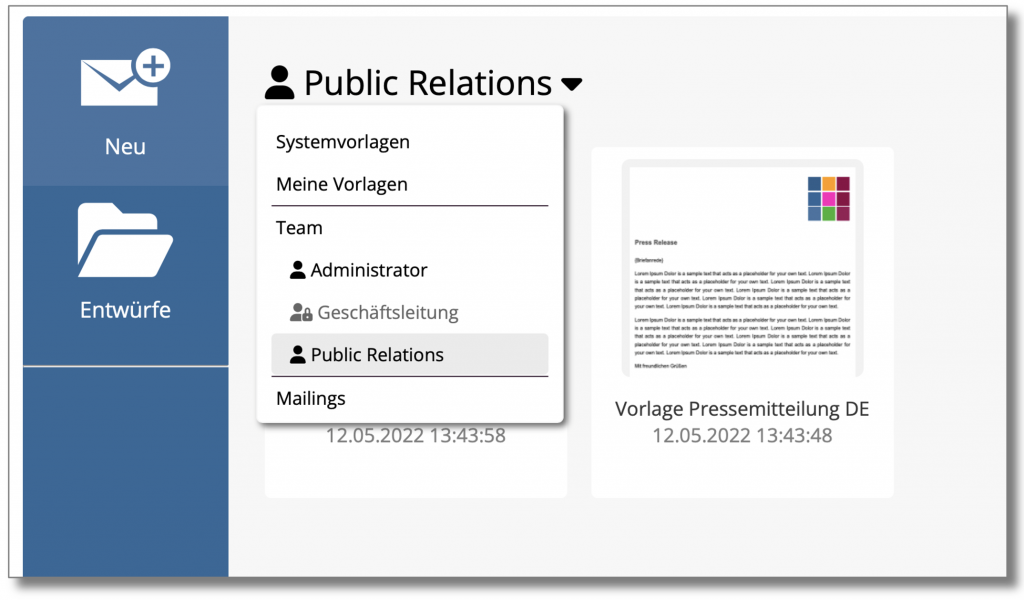
When loading a template, a new draft is created in each case, which is then saved in your own account.
Share drafts
If the sharing of drafts is activated for an account, the other accounts can open, edit and save their own drafts.
To access the drafts of another team member, click on Drafts and then select the corresponding account from the drop-down list.
Here too, accounts that do not share templates are marked with a lock
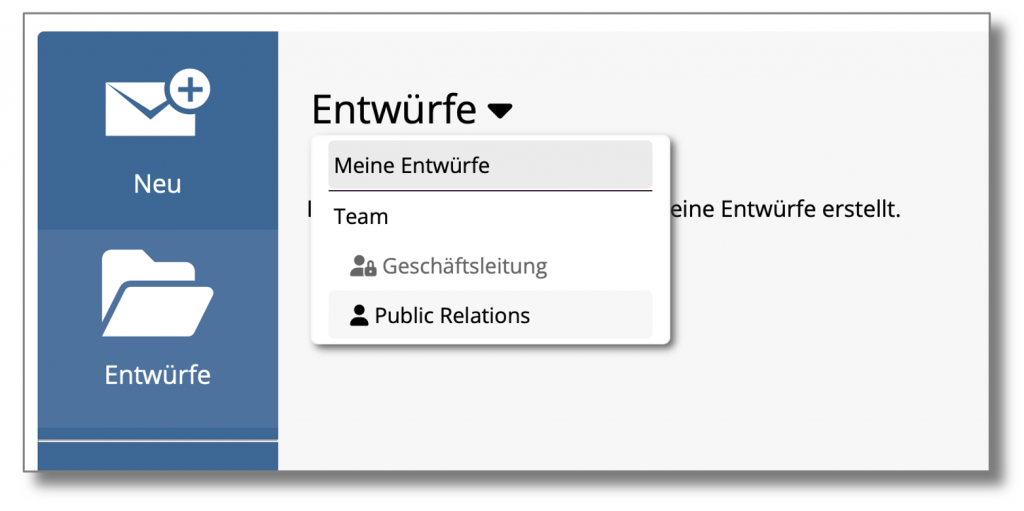
If you open a third-party draft, you can edit and save it. If you save it under the same name, the draft is overwritten in the external account (or a new version is created).
If the draft is saved under a new name, the copy is saved in your own account.
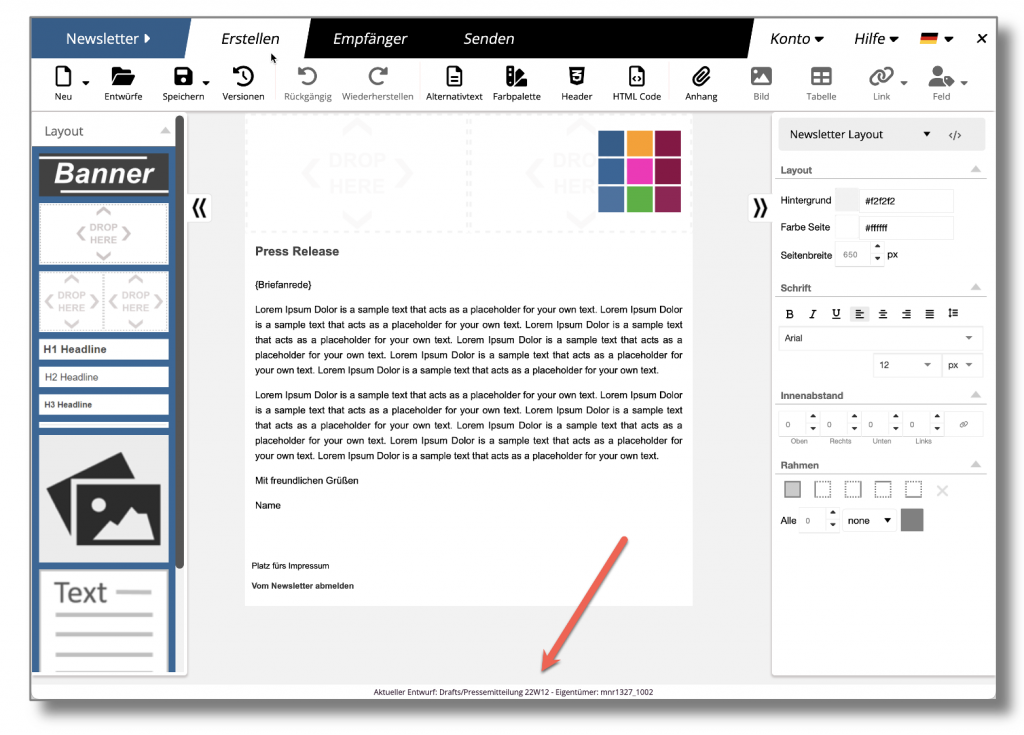
The name of the current design and the owner is displayed in a bar at the bottom of the browser.
Drafts can only be deleted or renamed by the owner.
Please note: In the current version, drafts are not locked, so it is possible for several drafts to be open and edited at the same time.
