Import shipping results into cobra
The menu item Shipping reports opens a list of the e-mail newsletters sent, from which the dispatch reports and the statistics for click & view tracking can be accessed. The result can also be compared with the addresses stored in cobra.
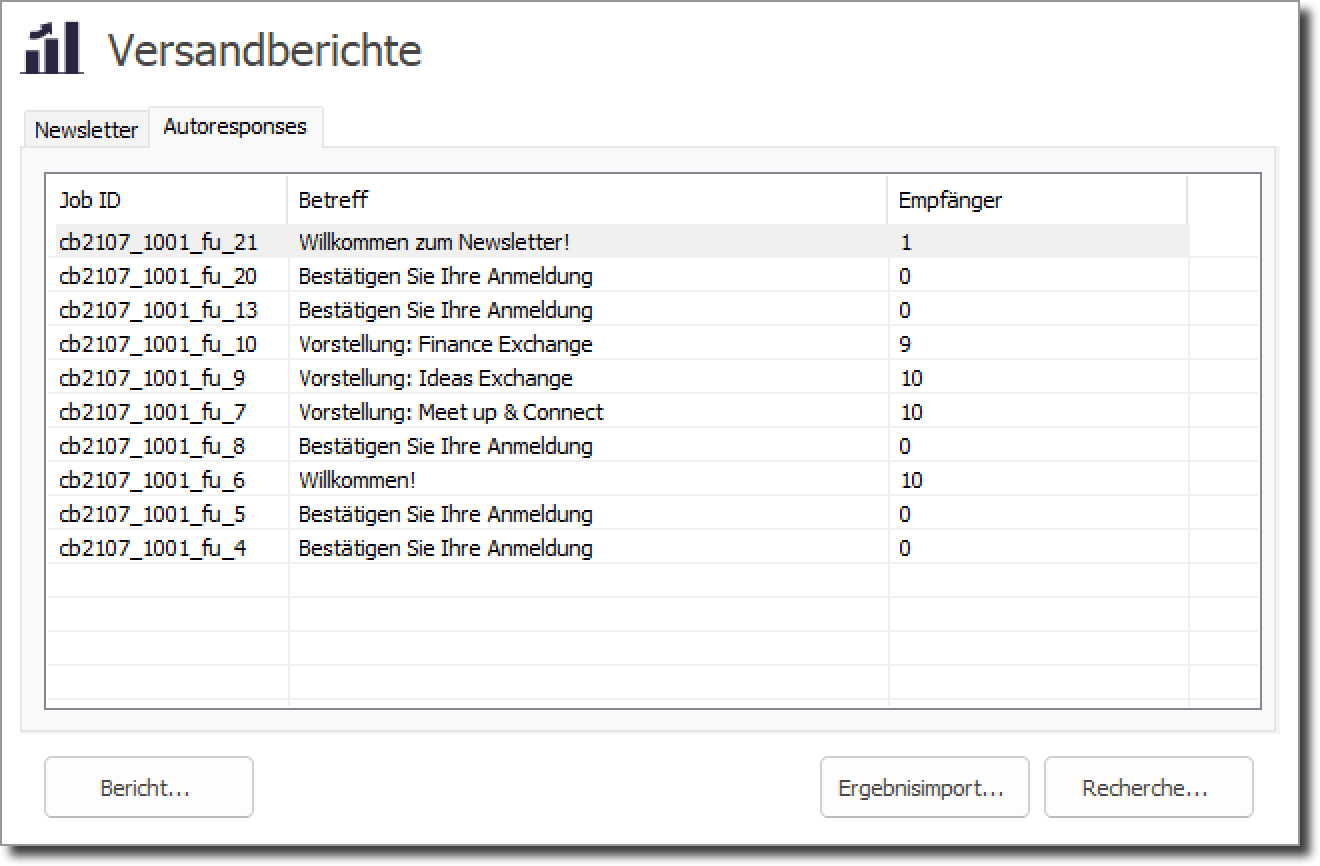
Newsletter are all newsletters sent out, Autoresponses all emails sent automatically, such as activation emails or welcome emails.
The function Report opens the shipping report in a browser, Shipping protocol displays the corresponding dispatch log with detailed information about the dispatch success for each individual e-mail address.
With the Results import the shipping result can be imported back into the cobra database. This can be done by creating a corresponding contact note and assigning appropriate keywords.
The dialog for importing the shipping result has two pages.
Create contact note
On the page Contact note you can define whether contact notes should be created and what they should look like. To do this, the checkbox Create contact note must be ticked.
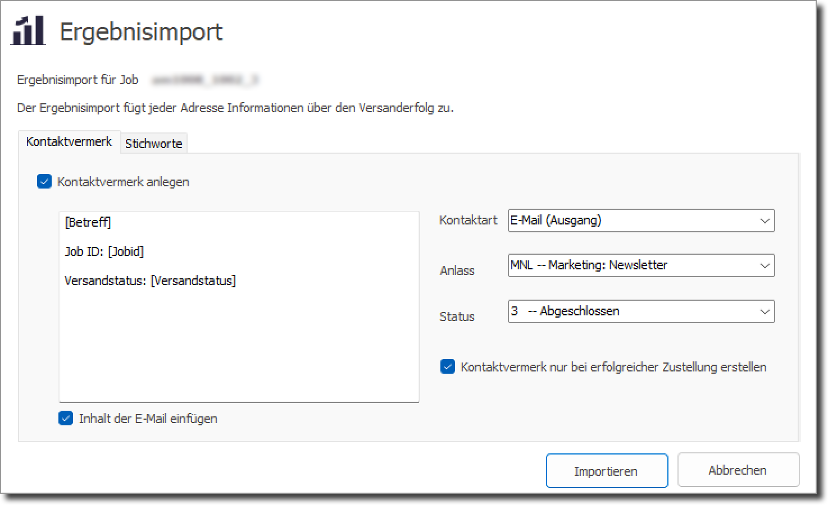
The text of the contact note can be freely defined. The following personalization fields are also available:
[Subject] - Subject line of the e-mails
[Jobid] - Job ID of the mailing
[Shipping status] - Shipping status
If the checkbox Insert content of the e-mail is selected, a plain text version of the e-mail is attached to the contact note.
In addition, the contact type, occasion and status can be defined - although the names of these fields may vary depending on the configuration of your cobra database.
If you wish, a contact note can only be created if a successful dispatch has also taken place. Our add-in makes every effort to avoid duplicate contact entries. If there is already a contact note for the mailing, no duplicate will be created as long as the job ID is included in the description of the contact note.
Keywords
On the second page, you can specify which keyword should be assigned to the address depending on the shipping result. All keywords can be freely assigned. As in cobra, keyword levels are separated by a double minus sign.
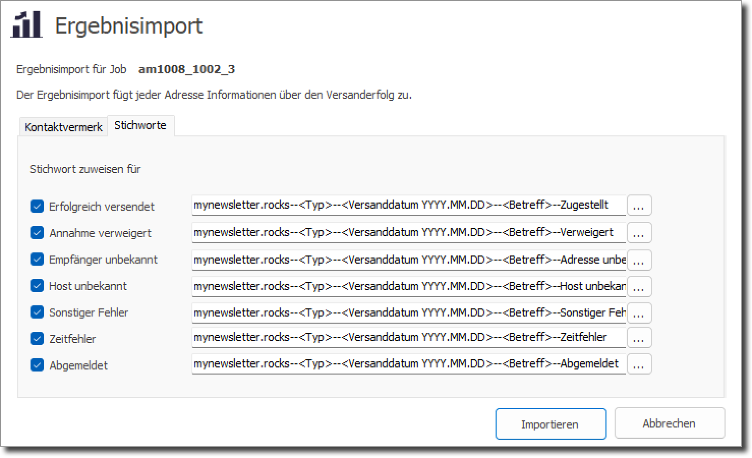
Key words can be selected by clicking on the … button can be defined individually
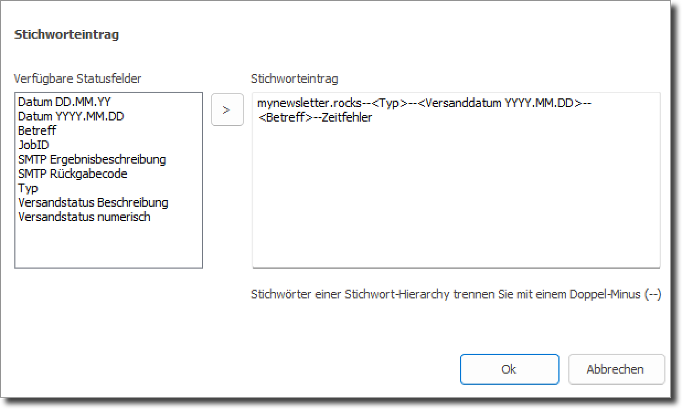
The text can be freely defined. Various personalization fields are also available here:
Date DD.MM.YY - Date of dispatch in the order DD.MM.YY
Date YYYY.MM.DD - Date of dispatch in the order YYYY.MM.DD
Subject - Subject line of the mailing
JobID - Job ID of the mailing
SMTP result description - Response from the receiving server - note: as there are many different codes, there may be many different keywords here.
SMTP return code - Return code of the receiving server - note: as there are many different codes, there may be many different keywords here.
Type - Type of job, either newsletter or autoresponse
Shipping status Description - Shipping status as a category, e.g. Delivered, Unknown, Refused, etc.
Shipping status numeric - Numerical shipping status (internal numerics of our system)
Research shipping results
With the Research function, you can search for recipients who either have a certain shipping status or have shown a certain behavior. This dialog is also divided into two pages:
Shipping result
Here you can either search for all recipients or for those who have or have not received the email. For the addresses that did not receive the email, you can search for a specific sending error.
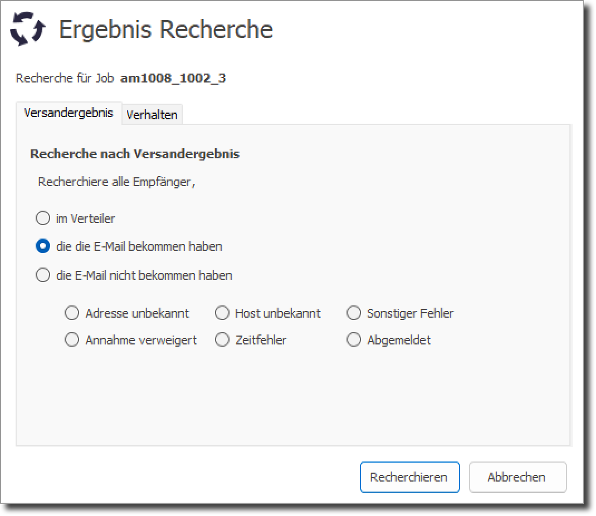
Behavior
All recipients who have shown a certain behavior, e.g. opened the email and clicked on a certain link, can be researched here.
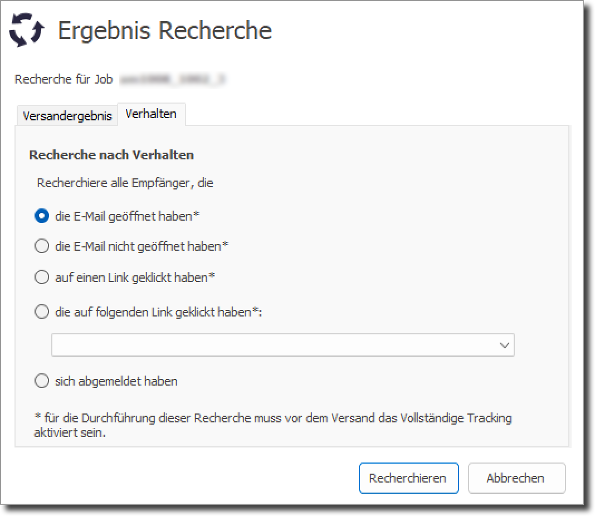
For most options, full tracking must be activated before shipping.
